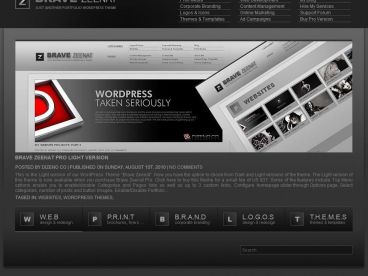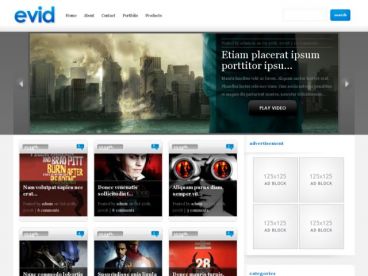BoxedTech WordPress Theme By Anonymous, Theme Type: Magazine, Minimal, Multi-Purpose , free trial: available
Theme Name: BoxedTech
Features:
Professional, clean and sleek design
Tested with latest wordpress version (2.8)
Animated drop down menu (Powered by Mootools)
Sliding featured area (Powered by JCarousel)
Flexible thumbnail features.
banner placement ready (customizable via option page)
Custom MyBlogLog Widget
Flickr ready!
Option page available to set theme setting (feedburner settings, ads settings, featured list, etc..)
1. Copy the theme file to wordpress theme directory (wp-content/themes/). You can use FTP.
2. From your ftp client, chmod ‘777’ your wordpress uploads folder. This folder should be located at wp-content/uploads. If it doesn’t exist (usually for new wordpress installation), just create a new one.
3. The wpbt_plugins folder contains an optional plugins used by WPBoxedTech theme. Copy it to your wordpress plugin directory and activate it accordingly from wordpress admin.
4. Activate WPBoxedTech theme from wordpress admin
5. Once theme is activated, wordpress will add additional menu – ‘WPBoxedTech Settings’. Below are instructions for each field:
a. Feed URL – Your feed url.
b. Feed Subscribe URL – Your feed subscription url
c. MyBlogLog ID – MyBlogLog provide the visitor tracker for your website. Once you log into your MyBlogLog account and add your website, you can find your website MyBlogLogID at the address bar of your browser or your website MyBlogLog tracking code.See example – http://www.technologytricks.com/wp-content/uploads/2008/12/mybloglog_id.jpg
d. Top 468×60 ads code – just put anything there… adsense or whatever ads as long as the size is 468×60
e. Sidebar 160×600 ads code – just put anything there… adsense or whatever ads as long as the size is 160×600
f. For featured posts, just follow the instruction there and you’ll be fine.. But remember the post, Image URL (535×175) is required.
6. For post creation, make sure you put the post thumbnail, otherwise, the default thumbnail will be shown.
7. From step 3, once you have installed flickrRSS plugin, you can set this plugin option at WordPress Settings menu -> FlickrRSS. You can view my sample settings here: http://www.technologytricks.com/dl/wpboxedtech_flickrRSS.gif
You just need to make sure each image is begin withand end with